Text
NVL and ADV modes
NVList has built-in support for two text display styles: ADV and NVL. To change between styles, use the setTextModeADV() or setTextModeNVL() functions.
ADV
Text is displayed in a text box, typically at the bottom of the screen. One line of text is shown at a time.
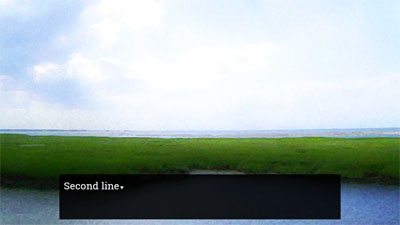
NVL
Text is displayed over the entire screen. New lines are appended to the currently visible text until the screen is explicitly cleared by using the clearText() function.

Speakers
NVList has special support for displaying text spoken by a character.
Stringifiers
Stringifiers are a way to display dynamic text.
Embedded commands
It’s also possible to embed code in text lines. The embedded code will be executed when its surrounding text becomes visible.
The main use for this is syncing up special effects with a specific word in the line of text. In the above example, a ‘shatter’ sound effect is triggered right after the word ‘dropped’ for dramatic effect.
Text tags
Text tags can be used to apply styling to text. Simply surround the text you want to style with any of the following tags:
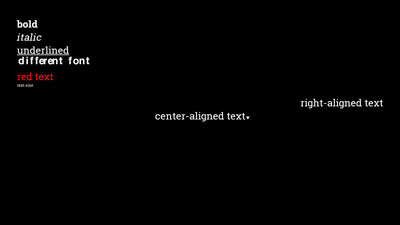
Auto read
Auto read mode causes text to advance automatically after a short delay instead of waiting for the user to press a key. Use the autoRead() function to enter auto read mode. The time delay between lines is determined by prefs.autoReadDelay.
What auto read effectively does is replace the behavior of waitClick() with a timed delay.
